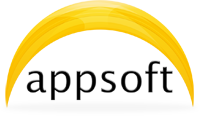Frame photos, pictures or images and make amazing collages on Mac OS X
1. Select the template from the left side of the application window.
-
2.Drag and drop the picture files to the work place of the application window.
Choosing the dimensions.
3. Press 1:1, 16:9 or 3:4 button to select a square, widescreen or rectangle form for your image.
How it works
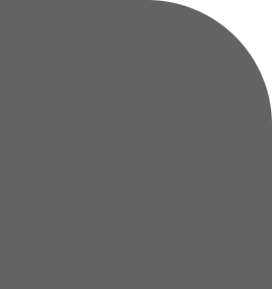
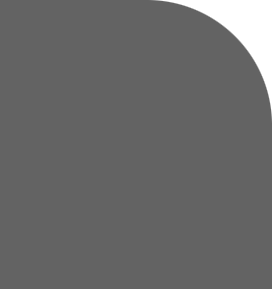
About
Contact
Appsoft Studio flocked together for creating Apps, which allow all Mac users to turn Your work to an amusement.
The team of professional software developers and designers wishes You unforgettable experiences while using the Apps from Appsoft Studio.
Any questions?
Please email us regarding the Support Issues.
Subscribe to the news from Appsoft Studio or write us any suggestions.
Appsoft Studio © 2012-2013


1. Select the template from the left side of the application window.
-
2.Drag and drop the picture files to the work place of the application window.
Choosing the dimensions.
4. Image size for saving allows you to choose the size of the image in pixels, which will be saved. Minimal value for one side of the image is 300 px. Maximum value for one side of the image is 9999 px.
Working with your frame.
5. Frame size and Rounded corners can be adjusted with the help of sliders.
6. Drag the internal borders to adjust frame sizes using your mouse.
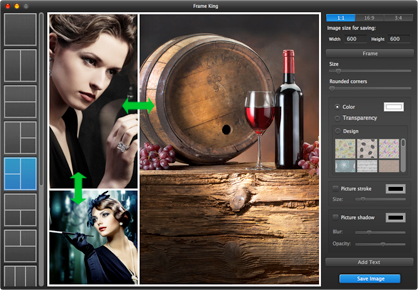
7. Frame color can be chosen from palette. Frame transparency makes your frame invisible. Frame design can be chosen from 30 patterns.
8. Picture stroke and picture shadow can be added to all the pictures inside the frame. In addition, they can be adjusted with the sliders.
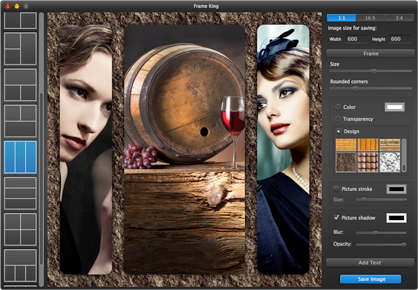
Adding text to your frame.
9. Add Text button opens text options. Type or paste your text in the white text field. Use "Return" key for moving your text to the next line.
10. Move the text with your mouse to the place you want. You just need to click anywhere on the text, drag it and release it in the position of your choice.
11. You can change font, font size, color or even enable text shadow and adjust the blur and the color of the shadow.
12. To remove the text from the frame deselect "Enable text" checkbox or delete the text from the white text field.
Saving
13. Press Save Image button to enter the file name and choose the file format. Image width and height should be set as mentioned in Step 3 and Step 4.